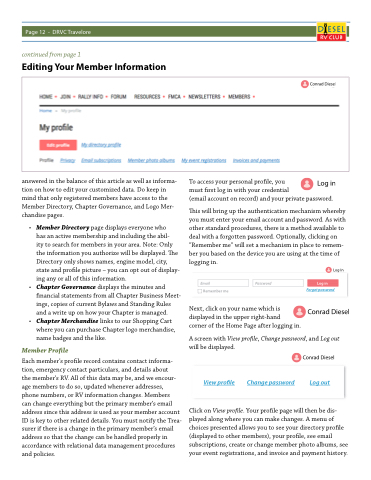Page 12 - Travelore Issue 43 Fall 2018
P. 12
Page 12 - DRVC Travelore
continued from page 1
Editing Your Member Information
answered in the balance of this article as well as informa- tion on how to edit your customized data. Do keep in mind that only registered members have access to the Member Directory, Chapter Governance, and Logo Mer- chandise pages.
• Member Directory page displays everyone who
has an active membership and including the abil-
ity to search for members in your area. Note: Only the information you authorize will be displayed. The Directory only shows names, engine model, city, state and profile picture – you can opt out of display- ing any or all of this information.
• Chapter Governance displays the minutes and financial statements from all Chapter Business Meet- ings, copies of current Bylaws and Standing Rules and a write up on how your Chapter is managed.
• Chapter Merchandise links to our Shopping Cart where you can purchase Chapter logo merchandise, name badges and the like.
Member Profile
Each member’s profile record contains contact informa- tion, emergency contact particulars, and details about
the member’s RV. All of this data may be, and we encour- age members to do so, updated whenever addresses, phone numbers, or RV information changes. Members
can change everything but the primary member’s email address since this address is used as your member account ID is key to other related details. You must notify the Trea- surer if there is a change in the primary member’s email address so that the change can be handled properly in accordance with relational data management procedures and policies.
To access your personal profile, you
must first log in with your credential
(email account on record) and your private password.
This will bring up the authentication mechanism whereby you must enter your email account and password. As with other standard procedures, there is a method available to deal with a forgotten password. Optionally, clicking on “Remember me” will set a mechanism in place to remem- ber you based on the device you are using at the time of logging in.
Log In
Next, click on your name which is displayed in the upper right-hand
corner of the Home Page after logging in.
A screen with View profile, Change password, and Log out will be displayed.
Click on View profile. Your profile page will then be dis- played along where you can make changes. A menu of choices presented allows you to see your directory profile (displayed to other members), your profile, see email subscriptions, create or change member photo albums, see your event registrations, and invoice and payment history.
Email
Remember me
Log in
Forgot password
Password
View profile Change password Log out